Guide for Synopsys synthesis tool
Setup actions (only
for the first use of the tool)
- Create some directory for the work with Synopsys (for example vlsiSynthesis) and go into this directory [>mkdir vlsiSynthesis] [>cd vlsiSynthesis];
- Copy into this directory Synopsys setup file for synthesis ~lrv/hdl/.synopsys_dc.setup [>cp ~lrv/hdl/.synopsys_dc.setup .]
- Inside vlsiSynthesis directory create subdirectory WORK.syn. Synopsys creates during work a lot of files, which is not needed to keep in vlsiSynthesis directory. [>mkdir WORK.syn];
- Invoke Synopsys always from the directory where the Synopsys setup file is (in this example it is vlsiSynthesis directory).
Invoking the
Synopsys invironment
- Change directory to the directory with your synopsys setup file [>cd vlsiSynthesis];
- Invoke Synopsys with the following command: [>design_vision &] The following window will appear to you (Figure 1).
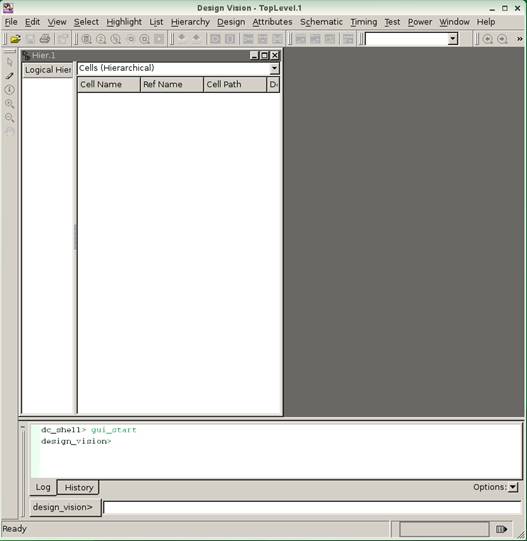
Figure 1 First window opening the Synopsys design vision
Synopsys converts the instructions in the dialog box into a sequence of “shell” commands. You can see the command in Command Window (by default it is opened in the bottom of the program window). By opening a Command Window, to do this:
- Select View => Toolbars => Console
The basic steps
required to synthesize a HDL design are the following:
- Selecting a target technology for synthesis (this is written in setup file);
- Reading in the HDL design;
- Synthesizing the design (optimizing the logic and mapping to the target technology);
- Writing out the synthesized netlist in a format, which can be used by gate-level simulation and/or FPGA layout tools.
Reading the input
design
Execute the following steps to read in your design:
- Select File => Analyze
- In the file browser select the file you wish to synthesize, for example counter.vhd. All files must analyze in dependence sequence (the top of design hierarchy is the last one). Choose the correct format of the file you want to synthesize and press OK. The Analyze File window is shown in Figure 2
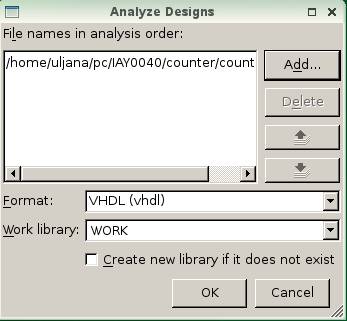
Figure 2 Analyze Designs window
- Afterwards you need to join all your modules. Select File => Elaborate
- From the library either DEFAULT or WORK you should select the top module of the hierarchy. For example agener(one_direction).
- You need to specify the parameters of you design, if you have generic in your entity description. For example bitwidth=4;
- Press OK. The Elaborate Design window is shown in Figure 3
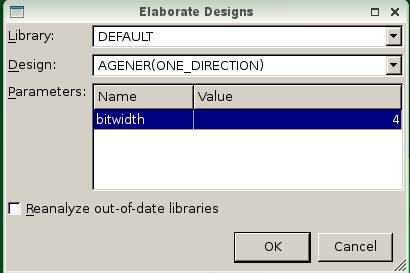
Figure 3 Elaborate Designs window
Navigation in the
hierarchy
- Click on the icon “Create Design Schematic” and you will see schematic of your design showing the inputs and outputs of the design. The same action can be done through Schematic => New Design Schematic View;
- Double click on the Symbol for the design. Synopsys will generate a schematic for the synthesized netlist;
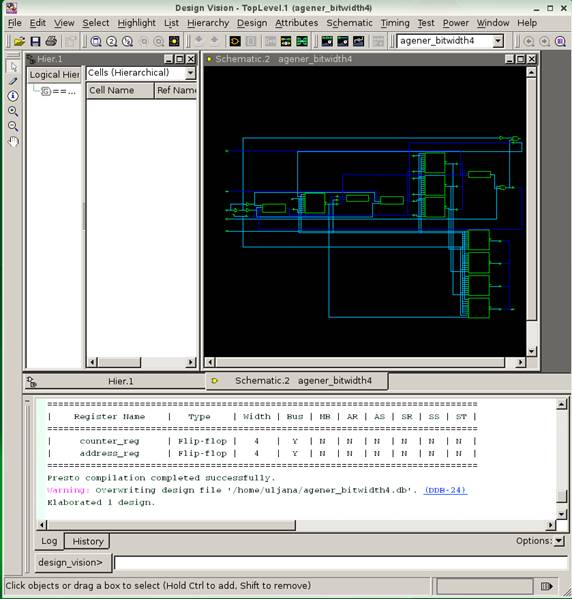
Figure 4 Schematic view of the counter design
Synthesizing the
design
· Bind the clock signal with certain frequency. Select with left mouse click port corresponding to the clock signal (at schematic view of design). Select Attributes => Specify Clock Write the clock signal name and specify the period of the clock signal, for example 20 ns, specify also time for rising and falling edges of the clock signal. Click OK button. (Figure 5)
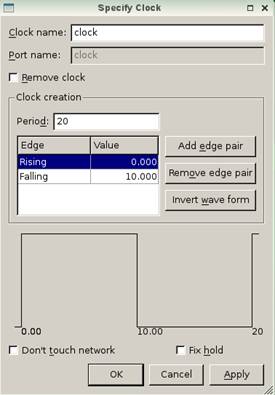
Figure 5 Speciry Clock window
· Optimize the design Design => Compile Design Select “Map Effort” Medium and press OK. (Figure 6)
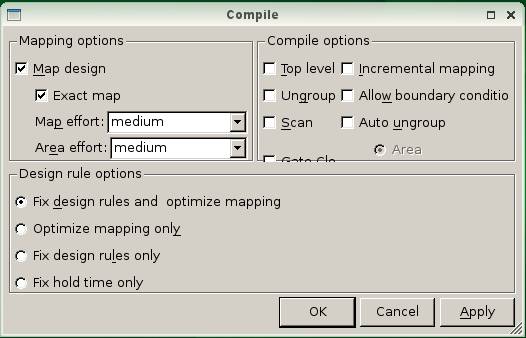
Figure 6 Compile window
· Look at the netlist view now.
Generating Reports
- In order to see the results of the analysis select Design => Reports… In the part of Report select Area and Timing. Also you can make combined report with the help of command report_qor.
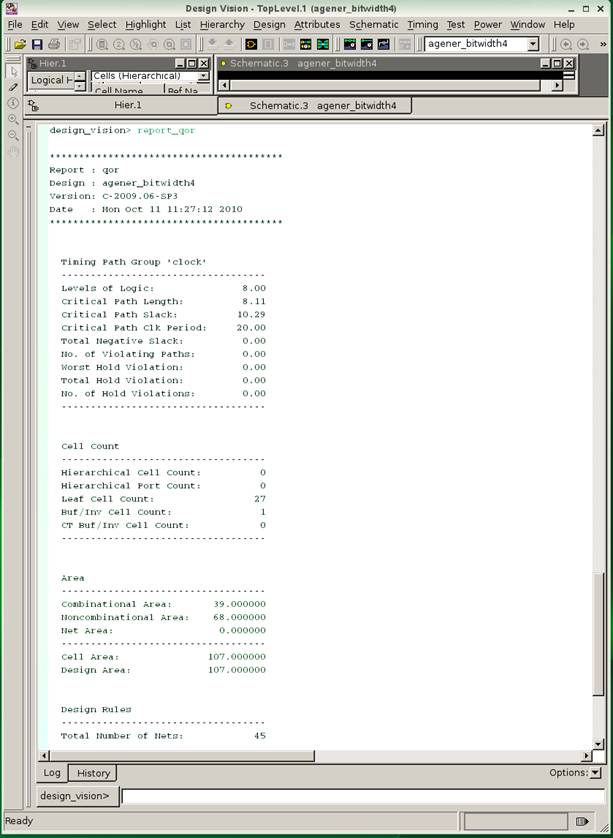
Figure 7 Report window
- Analyze the results
Exiting the
synthesis tool
- File => Exit